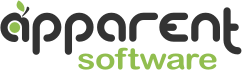With the release of version 3.2, Trickster better supports macOS Catalina (10.15) and introduces an exciting new feature — the Current App Filter.
Now, when Trickster detects a change to a file, it remembers which application was active at that moment. Active here means that the app’s name was in the menu bar near the Apple logo.
When the Current App filter is active, Trickster will further filter files that it would show using these two additional criteria. Any of these options would show the file:
- The file was modified or created when the same application that is active now was active.
- The file can be opened by the currently active application

The currently active application’s icon is displayed in Trickster’s bottom bar in a button that toggles the filter (Safari in the screenshot above). When it’s active, its background is of a different shade and the active application’s name displays in Trickster’s title bar in square brackets.
This filter can be toggled in two ways:
- By clicking the button with the icon of the active app.
- By pressing Command-P on the keyboard when Trickster has keyboard focus (click inside Trickster to select a file, for example).
Download Trickster from https://www.apparentsoft.com/trickster